CI/CD -Connect to GCP MySQL using Private IP from GCP Cloud Run / App Engine - Part 2
Table of contents
- INTRODUCTION
- STEPS
- Create a VPC custom network
- Create a Serverless VPC access connector
- Create a MySQL Database with Private IP enabled and Public IP disabled
- Update secrets jdbc.user, jdbc.password, jdbc.url and appprop in Secret Manager
- Add CheckConnection.java in src folder
- Update Cloud Run connections setting
- Run the CloudBuild trigger we created for Cloud Run
- Test the Cloud Run /checkConnection URL
- For App Engine we need to add a VPC connector in the app.yaml
- Add Serverless VPC Access User and Computer Viewer role to cloudbuild service account.
- Run CloudBuild trigger we created for App Engine
- Test App Engine /checkConnection URL
- CONCLUSION
INTRODUCTION
In Part 1, we created a simple Spring Boot application and deployed it in Cloud Run and App Engine using Cloud Build. We also used secrets that were created in Secret Manager in the pipeline. In this article, we will create a MySQL database and will connect it with Cloud Run and App Engine. Database user, passwords, and the URL will be stored in the Secret Manager and will be passed during the build time.
STEPS
Create a VPC custom network
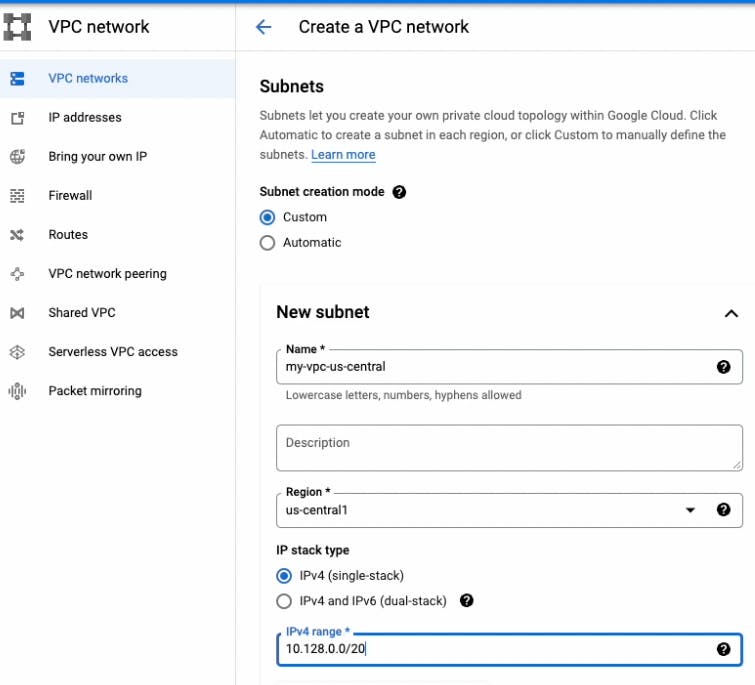
Create a Serverless VPC access connector
It is needed to access Google Cloud services on the GCP private network.
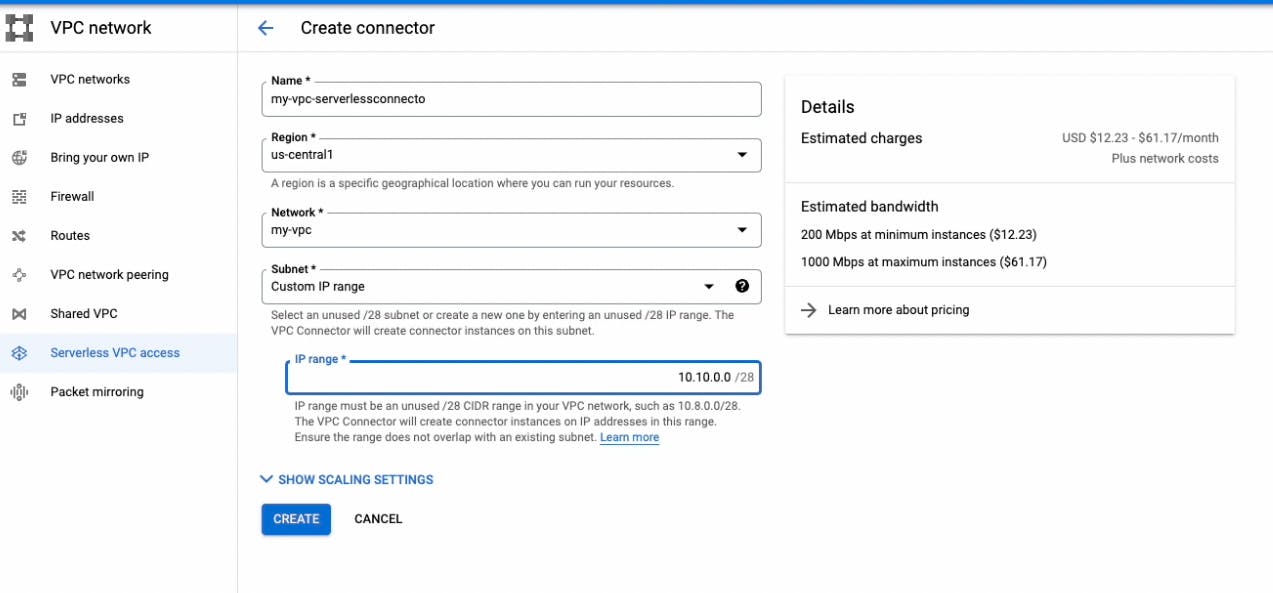
Create a MySQL Database with Private IP enabled and Public IP disabled
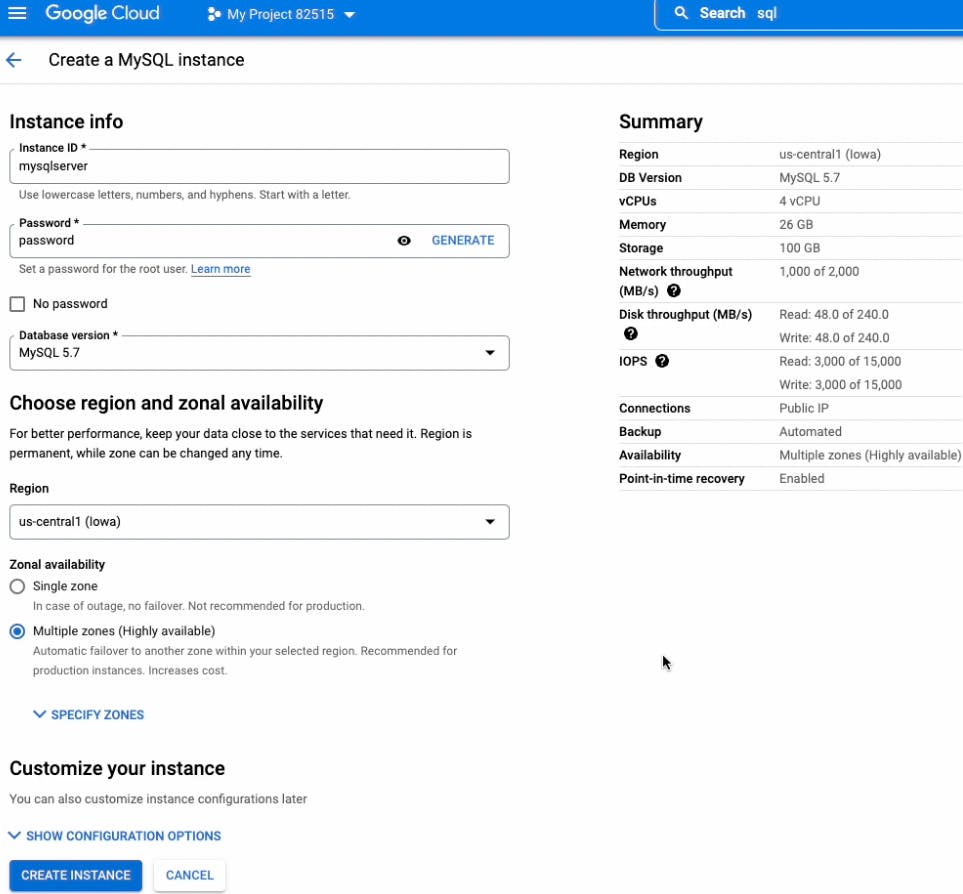
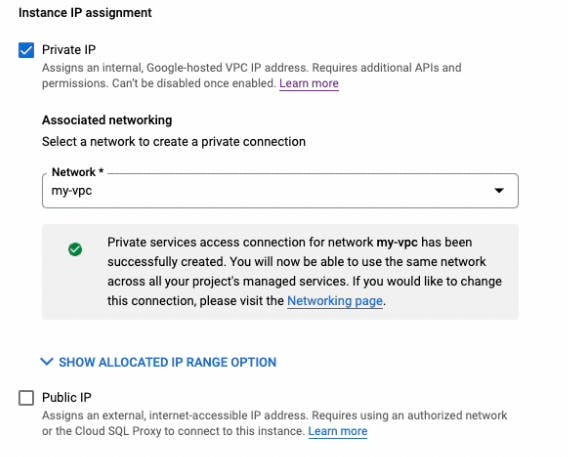
Update secrets jdbc.user, jdbc.password, jdbc.url and appprop in Secret Manager
It should match with the database you have created
Add CheckConnection.java in src folder
package com.example.demo;
import org.springframework.beans.factory.annotation.Autowired;
import org.springframework.core.env.Environment;
import org.springframework.web.bind.annotation.GetMapping;
import org.springframework.web.bind.annotation.RestController;
import java.sql.Connection;
import java.sql.DriverManager;
import java.sql.SQLException;
import java.util.Properties;
@RestController
public class CheckConnection {
@Autowired
Environment environment;
@GetMapping("/checkConnection")
public String checkConnection() {
String str =" ";
try{
Connection conn = getConnection();
conn.close();
str = "Connection Success!!";
} catch (Exception e){
str = e.getMessage() + " Connection failed!! " + environment.getProperty("jdbc.user") + " " + environment.getProperty("jdbc.password") + " " + environment.getProperty("jdbc.url");
}
return str;
}
private Connection getConnection() throws SQLException {
Connection conn = null;
Properties connectionProps = new Properties();
connectionProps.put("user", environment.getProperty("jdbc.user"));
connectionProps.put("password", environment.getProperty("jdbc.password"));
conn = DriverManager.getConnection(
environment.getProperty("jdbc.url"),
connectionProps);
return conn;
}
}
CheckConnection.java class is created just to test the connection.
Update Cloud Run connections setting
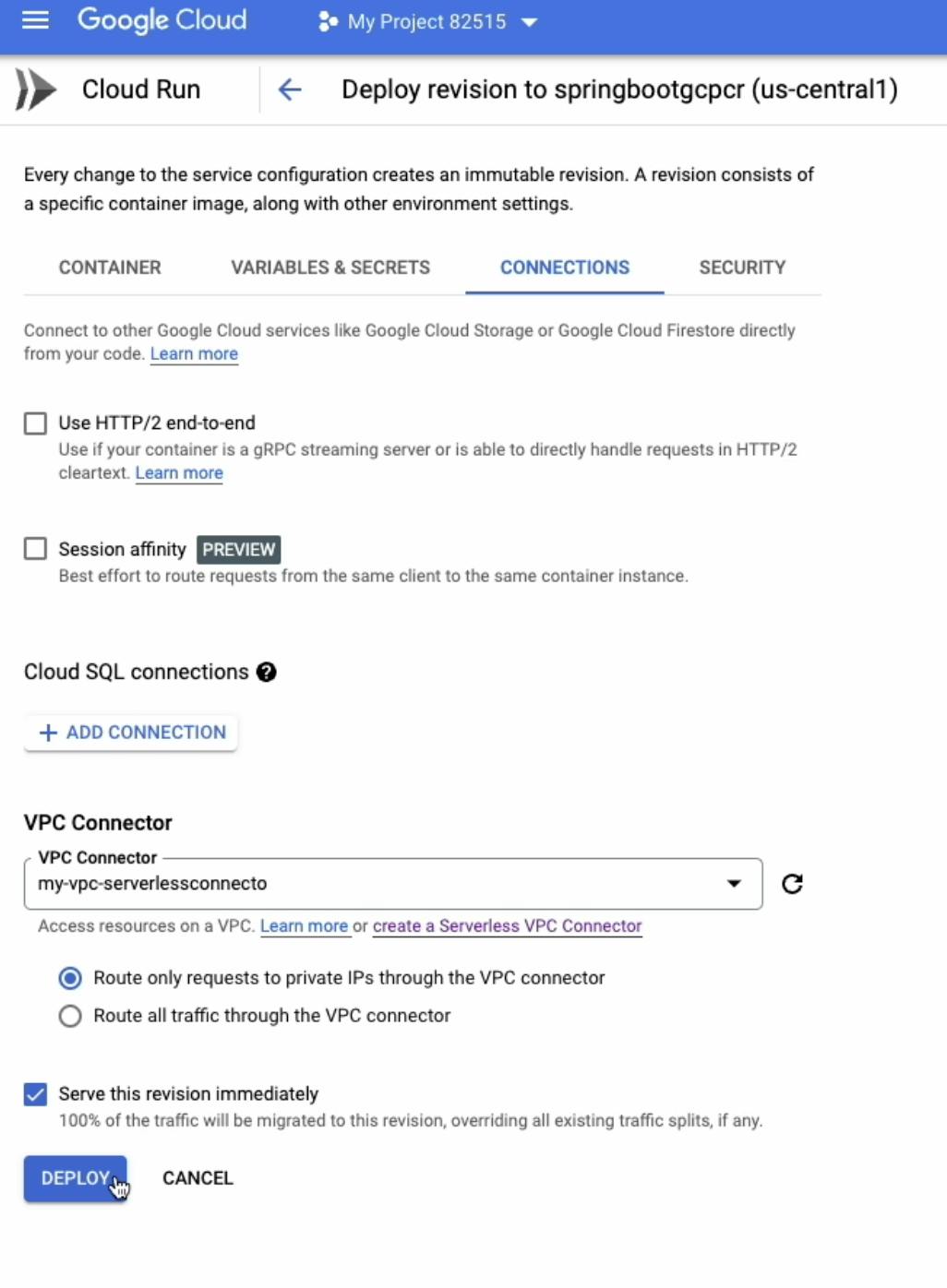
Run the CloudBuild trigger we created for Cloud Run
Test the Cloud Run /checkConnection URL
For App Engine we need to add a VPC connector in the app.yaml
runtime: java17
entrypoint: java -jar app.jar
vpc_access_connector:
name: projects/propane-cooler-354222/locations/us-central1/connectors/my-vpc-serverlessconnecto
Add Serverless VPC Access User and Computer Viewer role to cloudbuild service account.
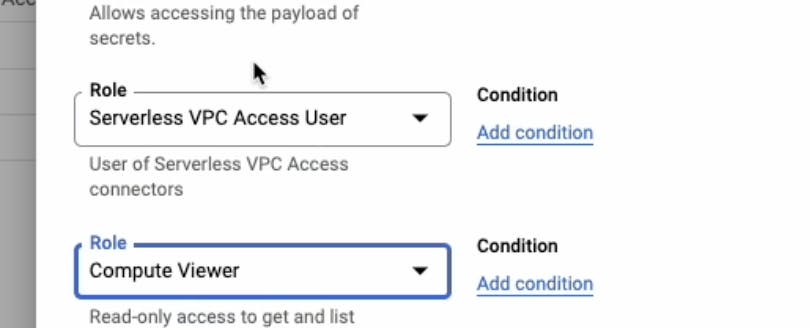
Run CloudBuild trigger we created for App Engine
Test App Engine /checkConnection URL
CONCLUSION
We can use a proxy also to connect to MySQL but it will expose MySQL's public IP access. Serverless VPC adds an additional layer and increases the costs of the project. Service accounts roles should be looked at it before using this example in a production environment. Additionally, we can give Secret Accessor roles on the keys also instead of granting the full-service access to service accounts. I have posted a detailed youtube video of this article too. Also, the full source code is available on GitHub.
